Last updated on December 1, 2020
- Make sure your new “phone number “can receive SMS and/or calls and has an active data connection before changing the number.
- Make sure your “old phone number “is currently verified in WhatsApp on your phone. You can see what number is verified in WhatsApp by navigating to WhatsApp → Settings and tapping on your profile photo before changing the number.
- Once you go to WhatsApp, tap on the Menu button displayed at the top right corner and then select drop down icon just after the search bar. Then select, Settings → Account → Change Number.
- Enter your current WhatsApp phone number in the first text box. Enter your new phone number in the second text box. Then tap “Done” to continue
- If you Change Number, as long as you continue using the same phone your chat history will be available on your phone with the new phone number.
i. Steps to change the number on WhatsApp account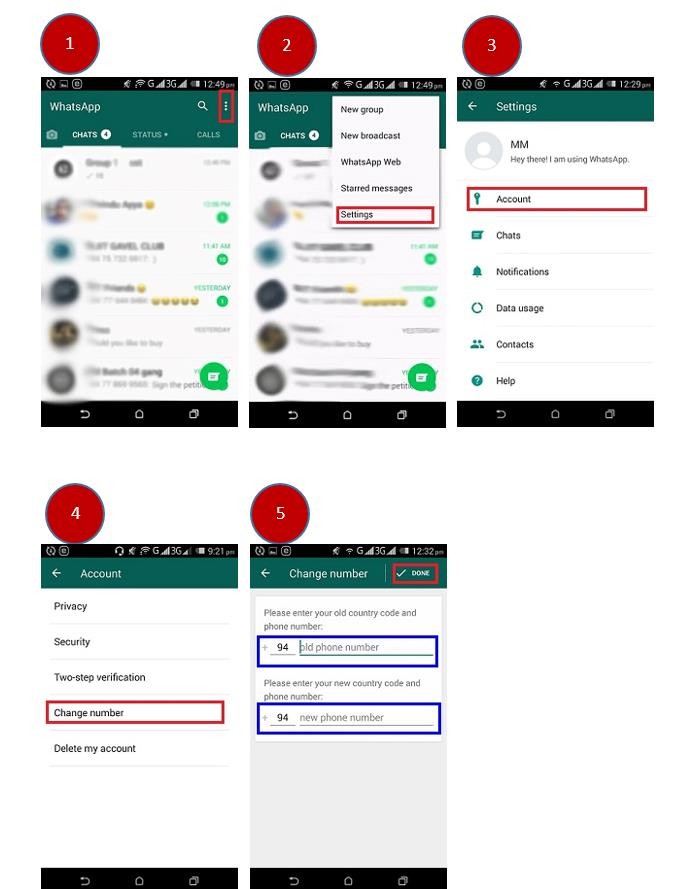
Source: Handbook on Information Security, Sri Lanka CERT – CC

