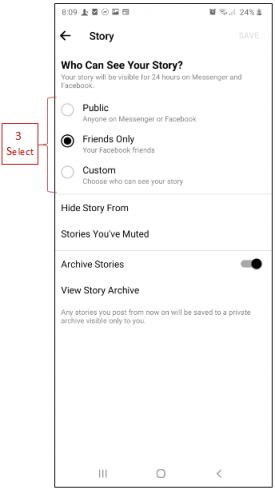Last updated on January 1, 2025
Control your active status:
You can control your friends and contacts seeing you ‘active’ as follows;
Android:
- From
 Chats, tap your profile picture in the top left.
Chats, tap your profile picture in the top left. - Tap Active Status.
- Use the toggle at the top of the screen to turn your Active Status on or off.
- Tap Turn On or Turn Off to confirm your choice.
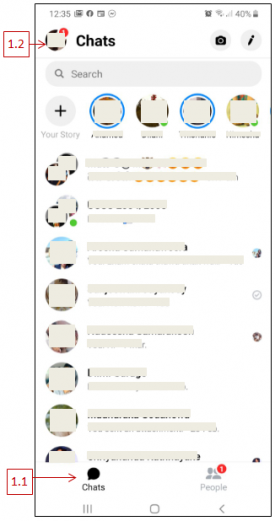
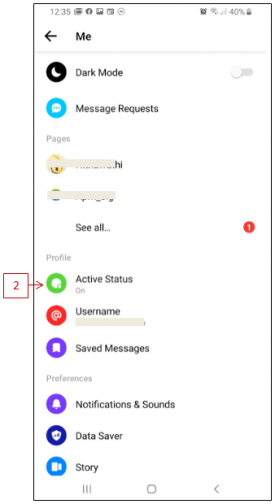
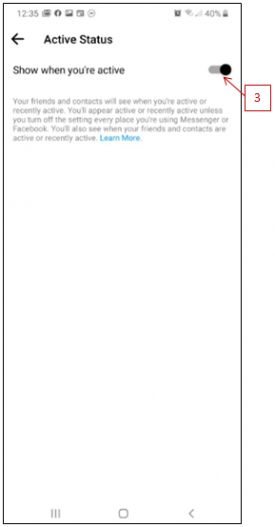
iPhone or iPad:
- From
 Chats, tap your profile picture in the top left.
Chats, tap your profile picture in the top left. - Tap Active Status.
- Use the toggle at the top of the screen to turn your Active Status on or off.
- Tap Turn On or Turn Off to confirm your choice.
Control with whom you chat:
You can control the people who can send you messages to your number by changing Messaging Settings:
- From
 Chats, tap your profile photo in the top left.
Chats, tap your profile photo in the top left. - Tap Messaging Settings.
- Tap next to People with your phone number to turn on or off.
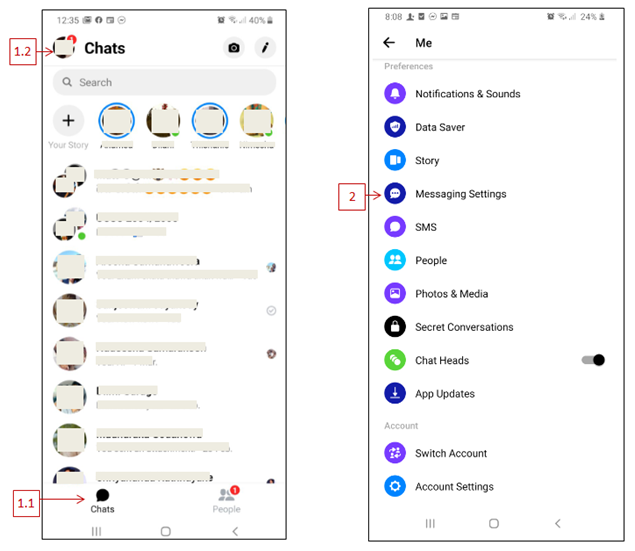
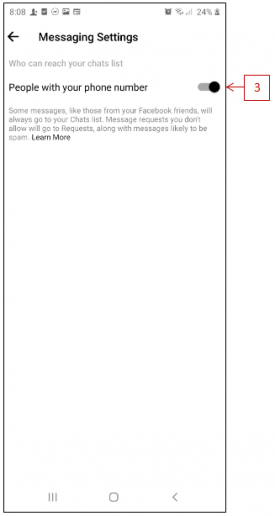
Customize who can view your story:
You may choose who can and can’t see your story with the following steps.
- In Messenger, tap your profile picture in the top left corner.
- Scroll down and tap Story.
- Choose Public, Friends and Connections, Friends, or Custom.
- Tap Save.
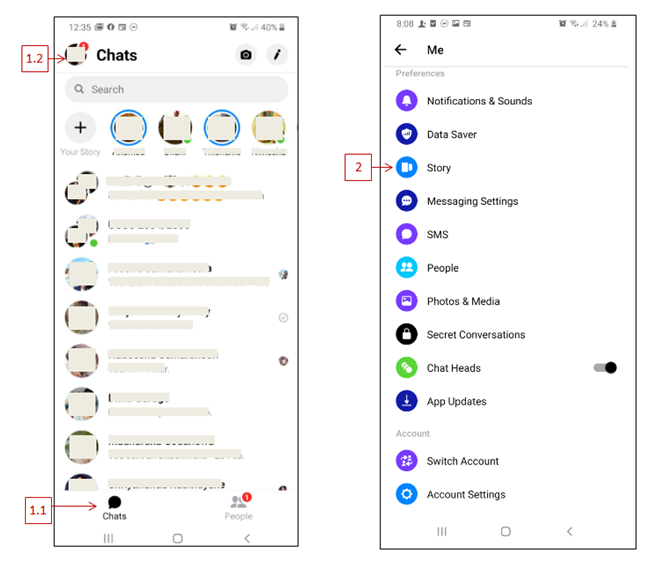
Block, hide or mute people that you don’t want to hear from:
You can control connecting with people by blocking, ignoring / hiding or even muting the notifications as per the steps given below.
To block messages from someone:
iPhone and iPad:
- From
 Chats, open a conversation with the person you want to block.
Chats, open a conversation with the person you want to block. - Tap their name at the top of the conversation.
- Scroll down and tap
- Tap Block on Messenger > Block.
Android:
- From
 Chats, open the conversation with the person you want to block.
Chats, open the conversation with the person you want to block. - Tap their name at the top of the conversation and then tap
- Tap Block on Messenger > Block.
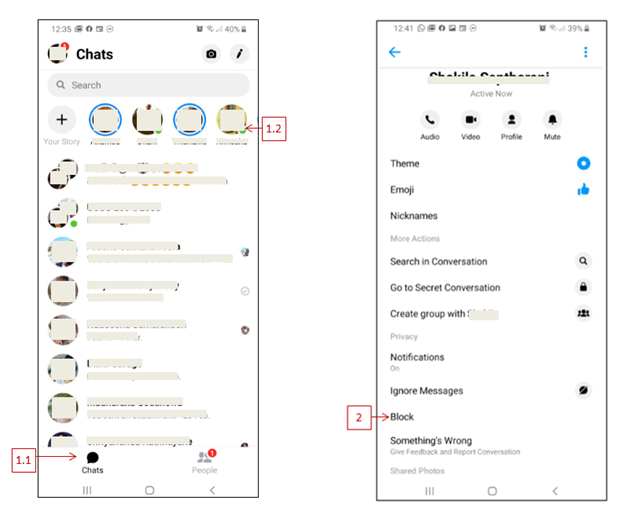
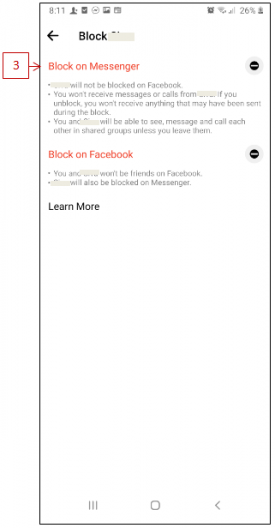
To ignore a conversation:
iPhone and iPad:
- From
 Chats, open the conversation you want to ignore.
Chats, open the conversation you want to ignore. - Tap the name at the top of the conversation.
- Scroll down, tap Ignore Messages, then tap Ignore Messages
Android:
- From
 Chats, open the conversation you want to ignore.
Chats, open the conversation you want to ignore. - Tap the name at the top of the conversation.
- Scroll down, tap Ignore Messages, then tap Ignore again.
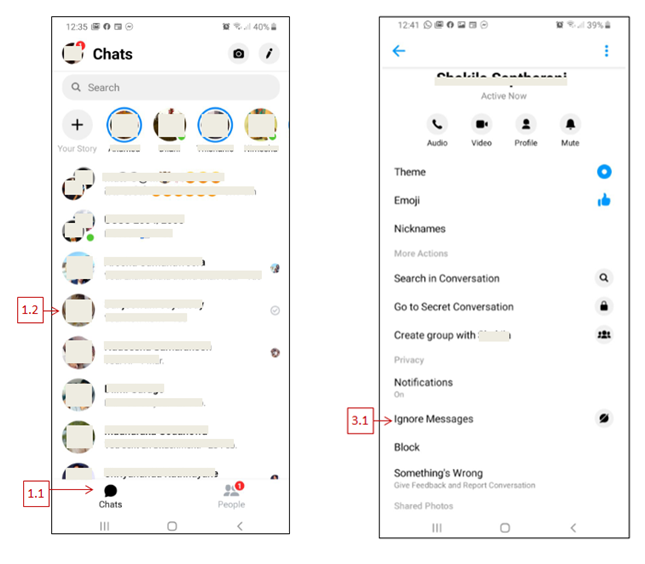
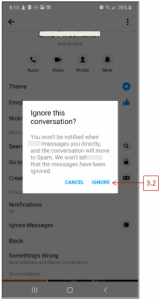
To turn notifications off
iPhone and iPad:
To turn off Messenger notifications for all conversations:
- From
 Chats, tap your profile picture in the top left.
Chats, tap your profile picture in the top left. - Tap Notifications & Sounds.
- Tap next to Do Not Disturb.
- Choose how long to turn off notifications.
To turn off notifications for a single conversation:
- From
 Chats, swipe left on a conversation.
Chats, swipe left on a conversation. - Tap
 and choose how long to turn off notifications.
and choose how long to turn off notifications.
Android:
To turn off Messenger notification alerts for all conversations:
- From
 Chats, tap your profile picture in the top left.
Chats, tap your profile picture in the top left. - Tap Notifications & Sounds.
- Tap next to On to turn them off.
- Choose how long to turn off notifications and tap OK.
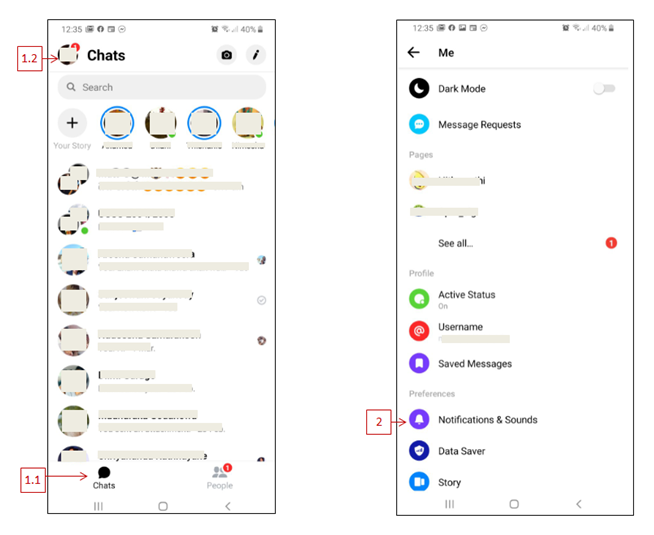
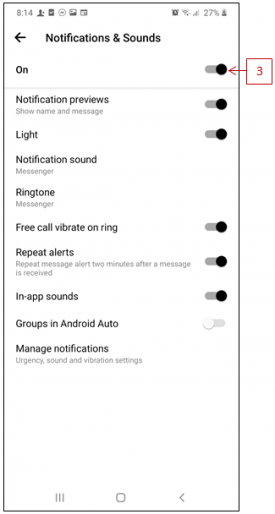
To turn off notifications for a single conversation:
- From
 Chats, swipe left on a conversation.
Chats, swipe left on a conversation. - Tap
 and choose how long to turn off notifications.
and choose how long to turn off notifications. - Tap OK.

Windows
To turn Messenger notifications on or off:
- Click
 .
. - Click Notifications.
- Click below Do not disturb.
To turn off notifications for a single conversation:
- Open the conversation.
- Click
 in the top right.
in the top right. - Select Mute Notifications.
- Choose how long you want to mute notifications for, then click Confirm.
References:
https://www.facebook.com/help/messenger-app/1064701417063145/?helpref=hc_fnav&bc[0]=691363354276356